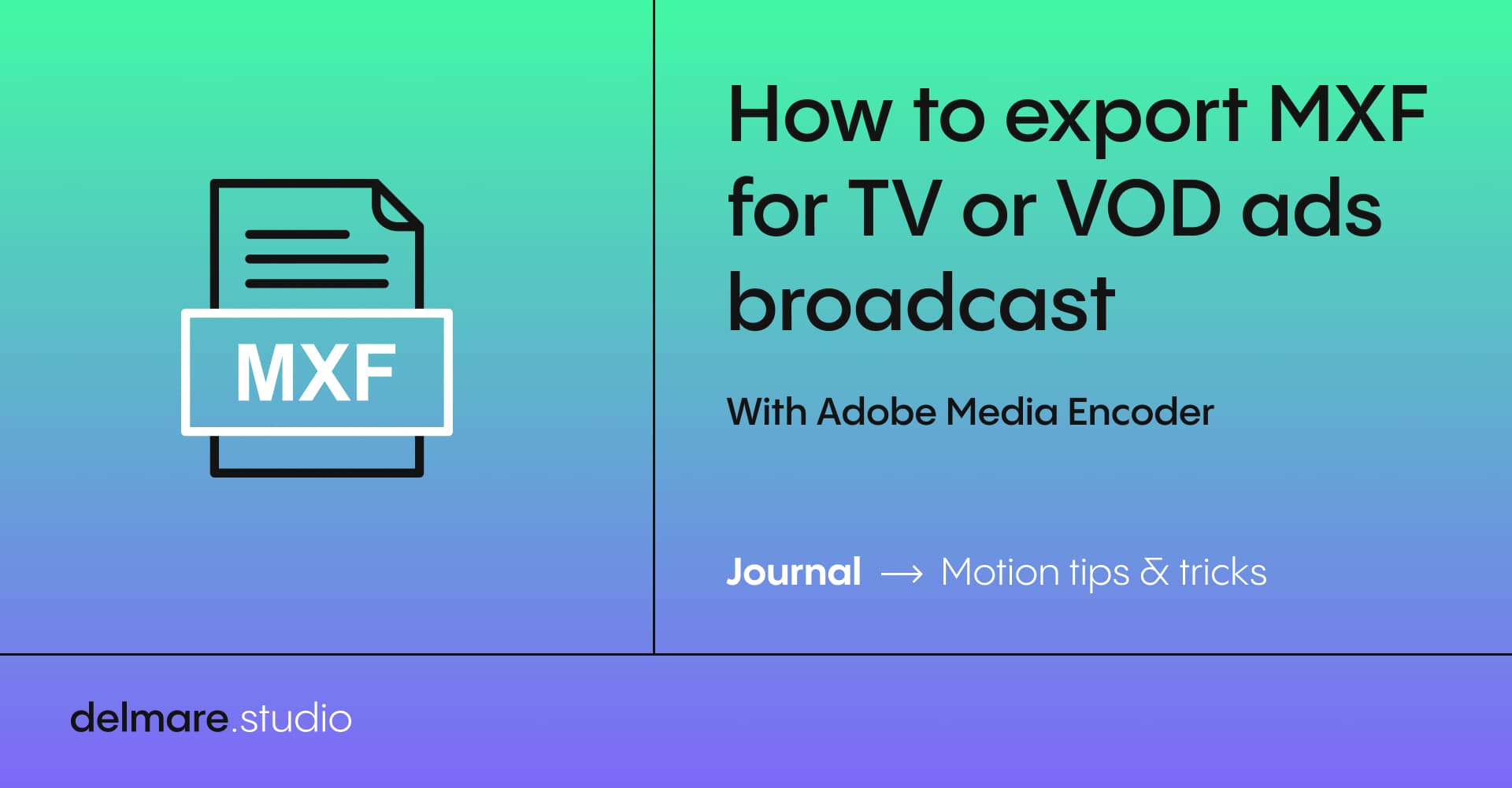I’ve been struggling a few times now when my clients ask me to export small tv spots for tv or online tv ads diffusion. This is why I’m gonna try to make it clear (in my own way, as a newbie in this domain) for those who might be in my situation.
When you need to export a video for this type of use (ads), you need to make the export settings fit to the TV “canals” (once again, I don’t know if all the terms I’m using are the good ones, don’t hesitate to correct me). There’s a system of verification, an organisation that checks the “visual requierements”, in my case this is ARPP (Autorité de Régulation Professionnelle de la Publicité).
Buy me a coffee ! ☕
ARPP
What is their mission ?
Work towards fair, truthful, healthy and respectful advertising.
By examining the content of commercial messages, regardless of the means of dissemination, while reconciling the freedom of expression of professionals and respect for consumers.
You can consult them whenever you want, to be the most transparent as you can and devliver a “nice ad”. In my case, after the agency consulted them, them reached back to us saying that the mentions roll needed to be at last 2% of height of active image, so at least 22px in HD (720p) and 33px in HD (1080p). See following image.
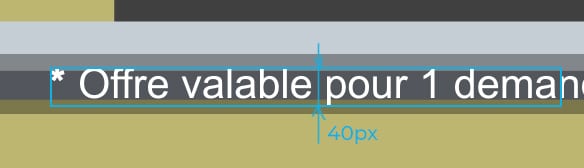
It depends on what you’re asking. They are easily reachable and they’ll give you advices to make it as easy as possible.
In the other hand, you need to find the good export settings. Why ? TV canals are not the same as web. You need to fit with some specs to make your video readable for the audience because broadcast devices don’t read the files the same way as web players.
This is where IMD comes in ! (apparenbly now called Peach)
Peach
What is their mission ?
From brands to broadcasters, Peach keeps everyone in the loop. As campaigns are processed and files are updated, Peach keeps your ads and your team on track.
How to make and save your own presets
I’m gonne show you all the settings I needed to use to make the video ok to broadcast it. Then I’ll try to explain a few points.
First open AME (Adobe Media Encoder). Expend the explorer of presets, usually located on the left bottom corner. Then create a new preset, I called mine “IMD OK”. That will open the settings page you’re used to see when you export thing from AME or AFX. There we need to specify all the settings we need.
Everything I’m about to show is specific for my case, you’ll probably have to adjust your settings depending on what you need. In my case, this was for an ad in France then in french to broadcast on a VOD serviceo nline.
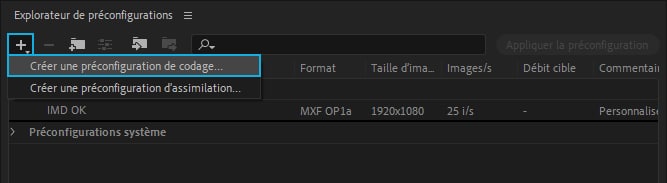
Main settings
- Container format (“Format”) : MXF OP1a
Effects
- Loudness normalization (“Normalisation de l’intensité sonore”) : change Max true peak level to -3dBTP
Video
- Video codec : XDCAMHD 50 PAL ( 4 : 2 : 2 )
- Field order (“Ordres des trames”) : Upper first (“Supérieur en premier”)
Audio
- Audio layer (“Couches”) : 2 channels (“canaux”)
- Sample type (“Taille de l’échantillon”) : 24bits
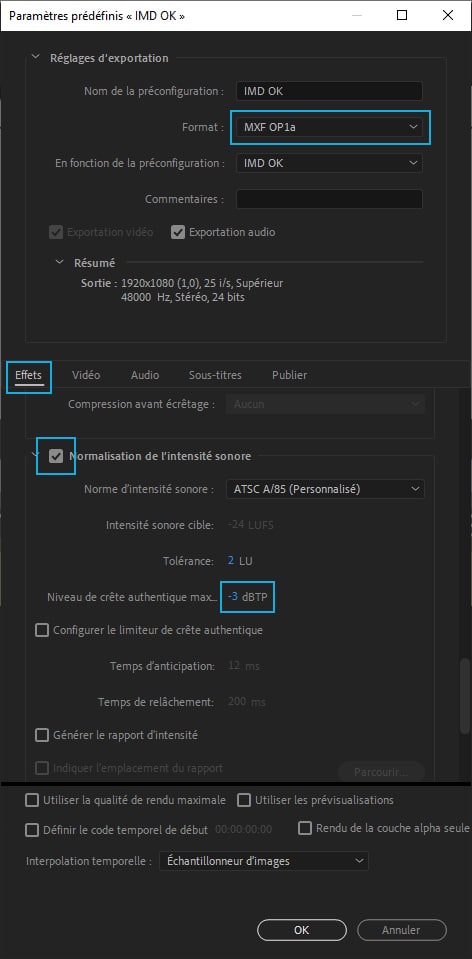
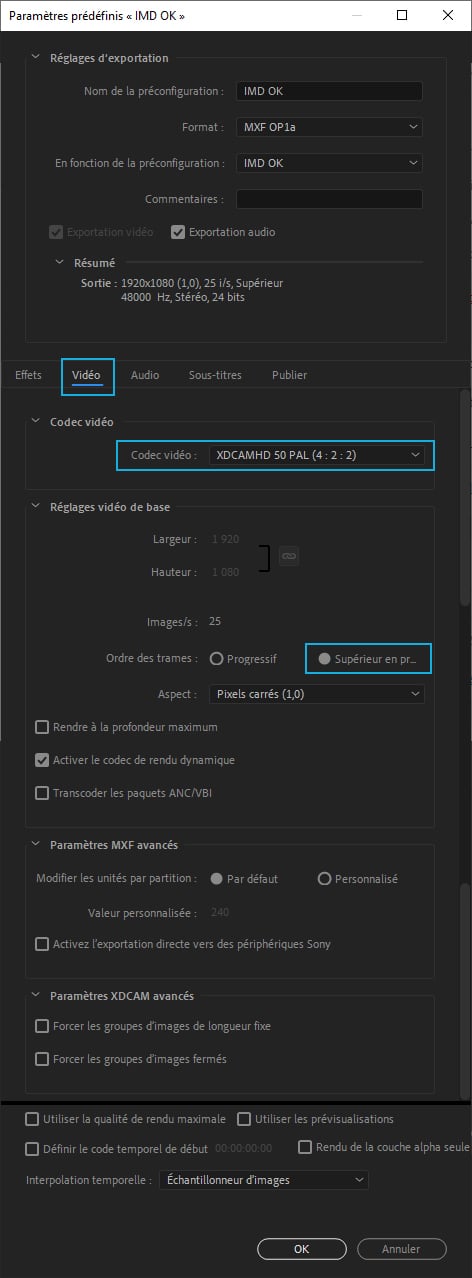
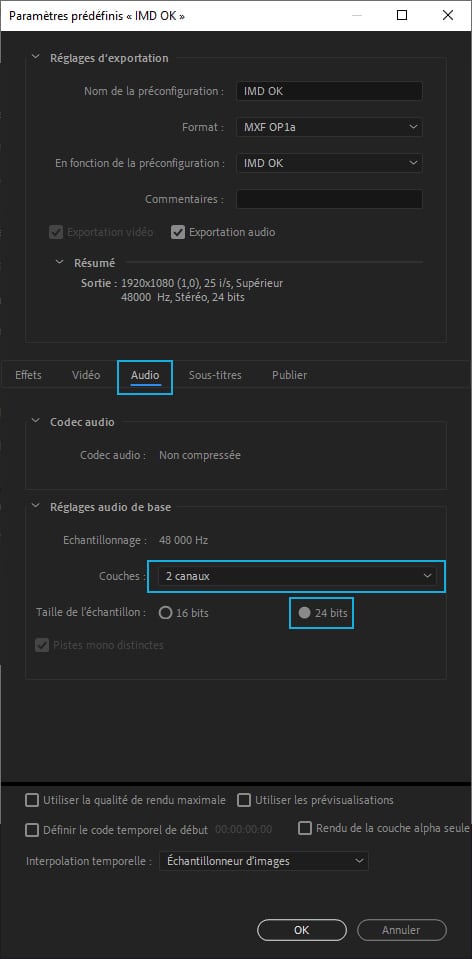
Here you are, hopefully you have the good settings to render your video if it is similar to my case.
But wait… Why Upper field first? And how does it look?
A video exported with upper field first (Interlacing) looks like this :

What is interlacing ?
Interlacing is a technique developed for transmitting television signals using limited bandwidth. In an interlaced system, only half the number of horizontal lines for each frame of video are transmitted at a time. Because of the speed of transmission, the afterglow of displays, and the persistence of vision, the viewer perceives each frame in full resolution.
My advice
Again, in my case, only the mention roll needed to be interlaced. So in order to struggle with the whole video. I decided to export in a first time the full video, without the mention roll, in H264 with a good quality. And then make an other composition and use my export settings. Then the video looks clear and only the mention roll looks like the example, interlaced.